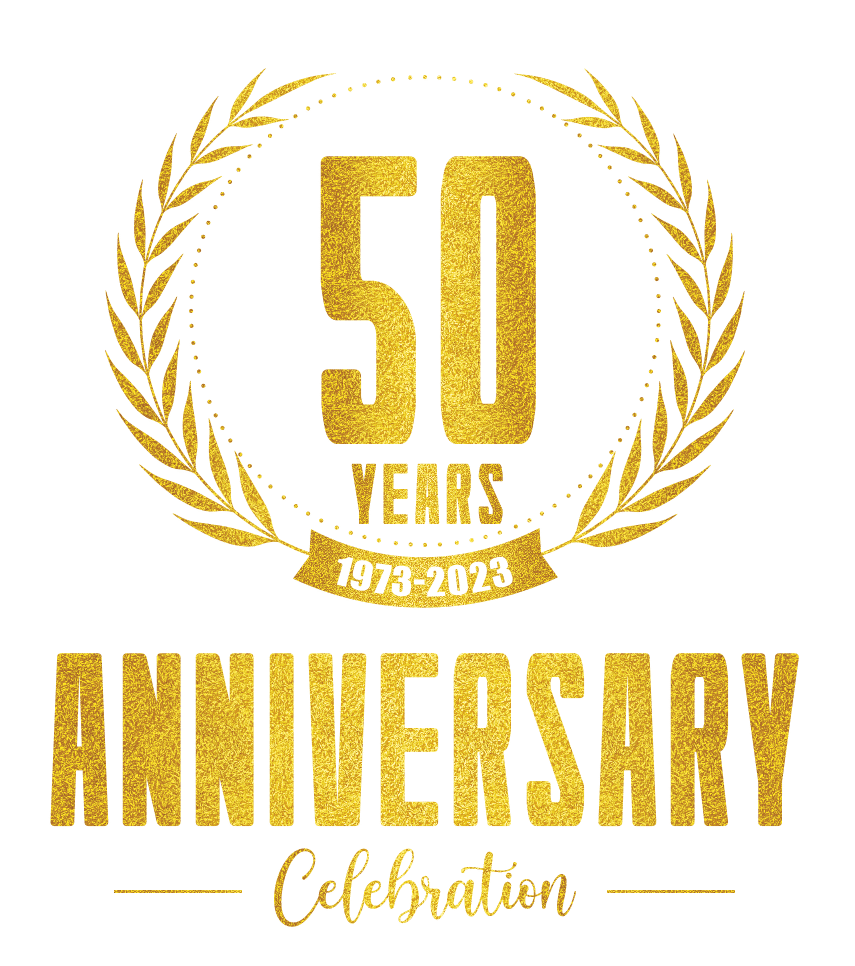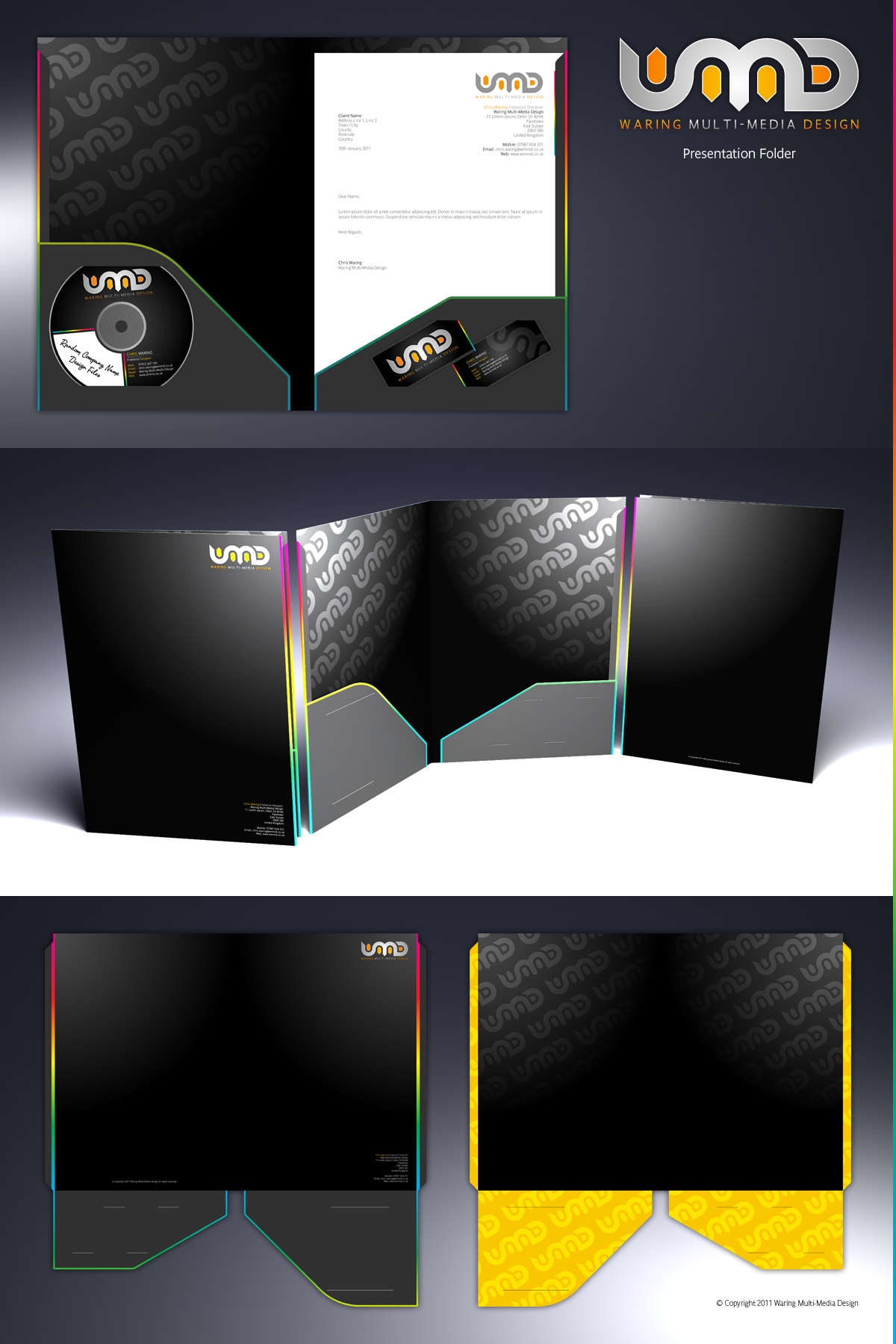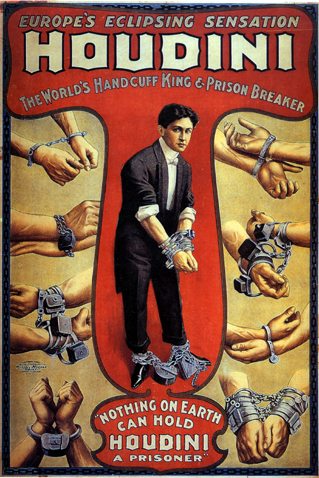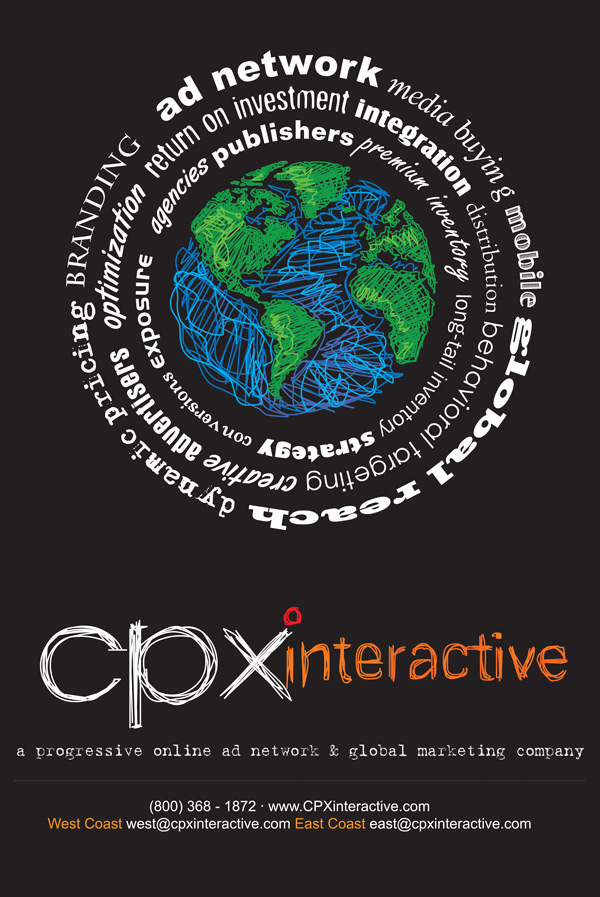In this post we will explore in detail how to beef up your printed marketing materials by adding your own custom video and making it easy for your customers to share the video as well. I am sure some of you reading this right now are imagining small screens, wires and batteries or mini-DVDs […]