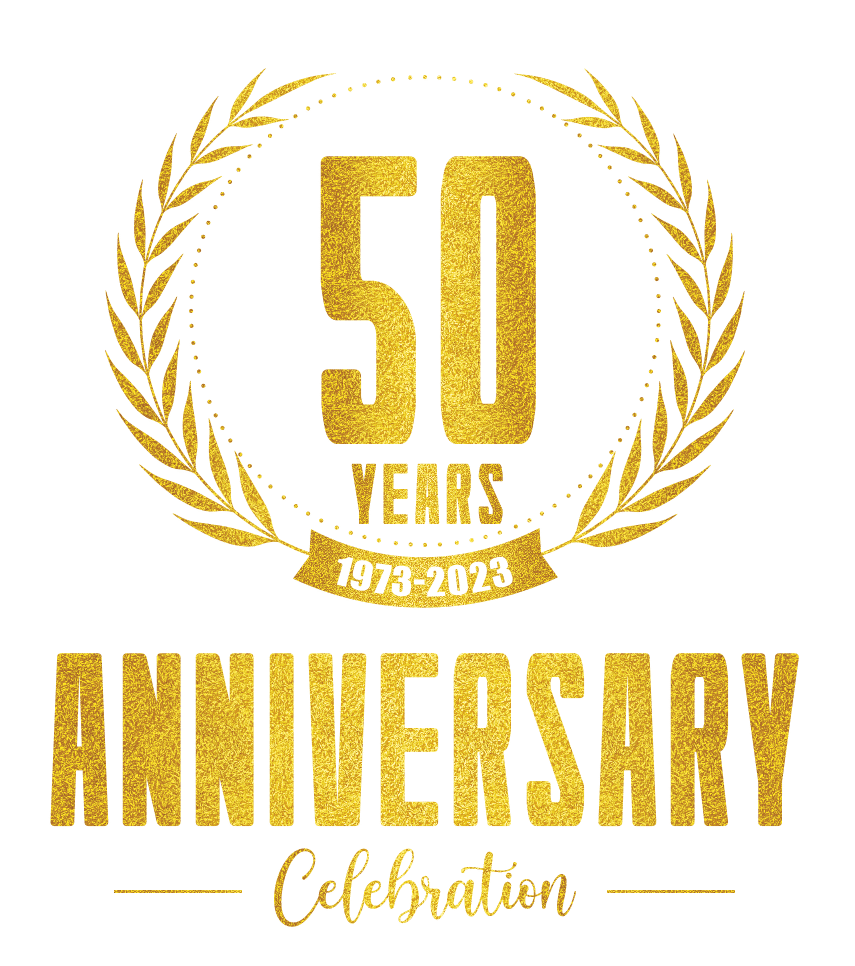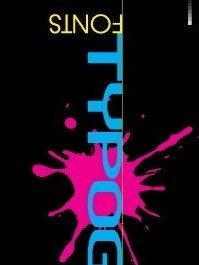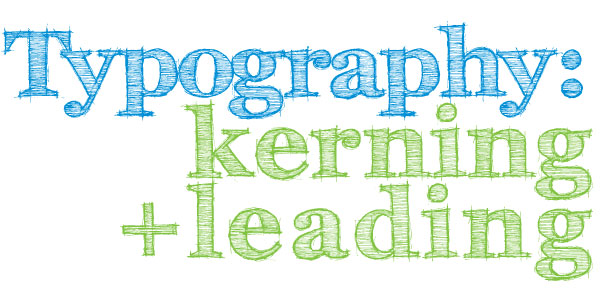Christmas is almost here and we know that designers have tight deadlines for Christmas projects. We put together a list of awesome FREE Christmas fonts for commercial use that you can use in your designs for personal or commercial projects like holiday greeting cards, envelopes, postcards and any other fun Holiday projects you are working […]