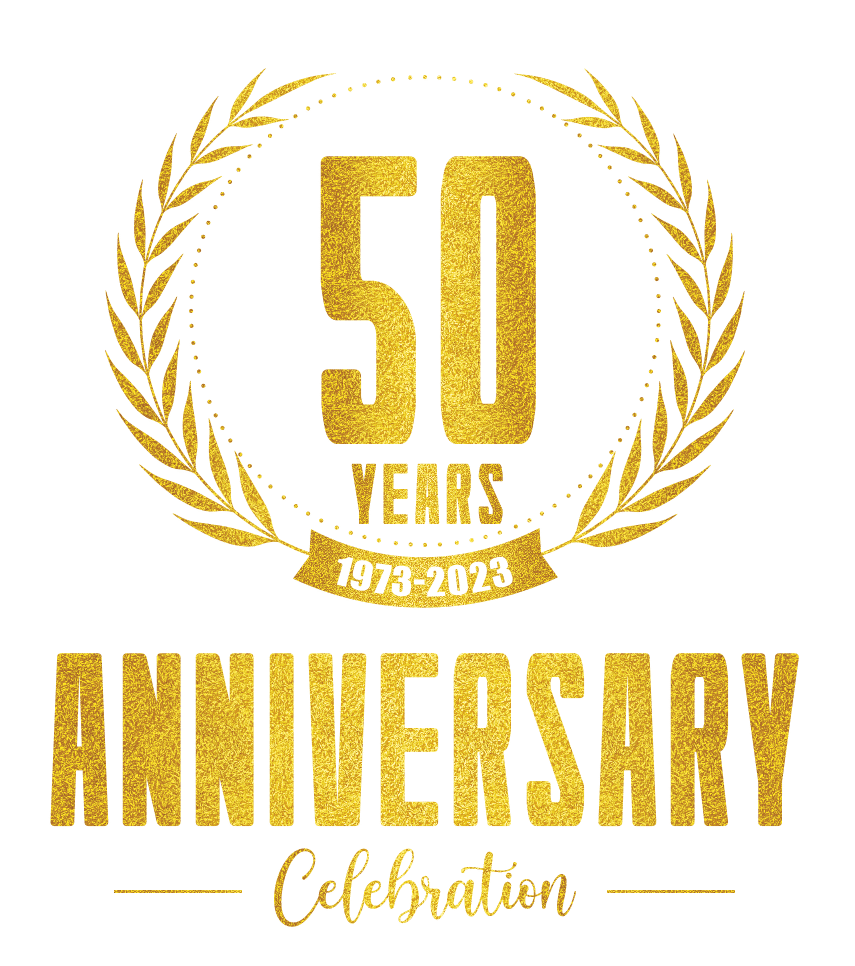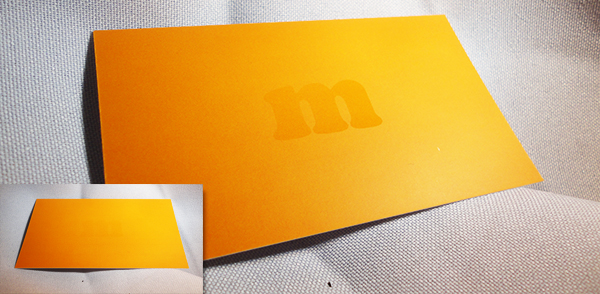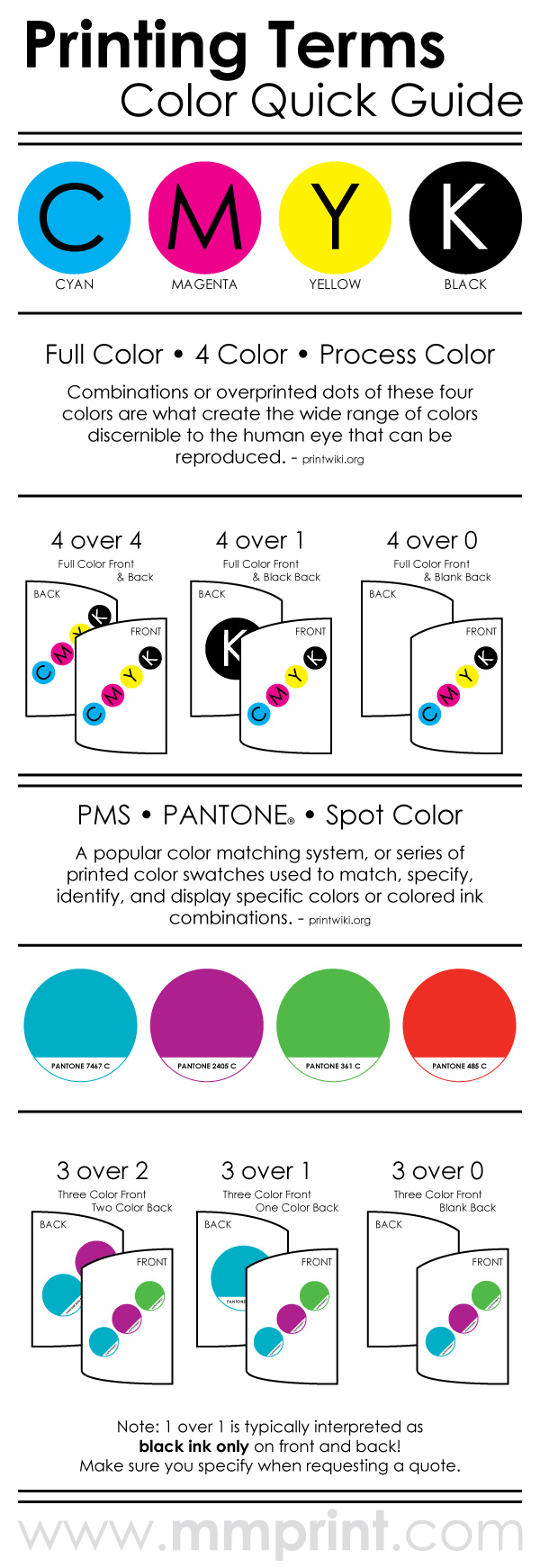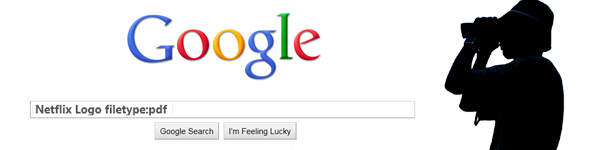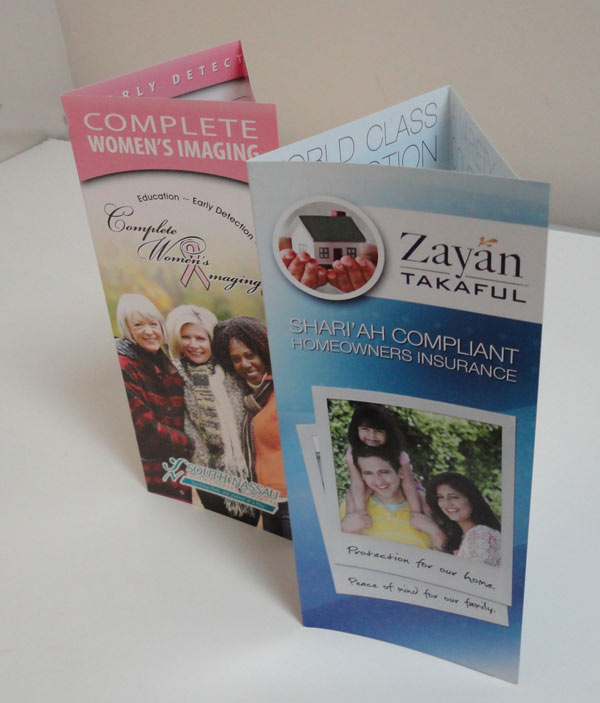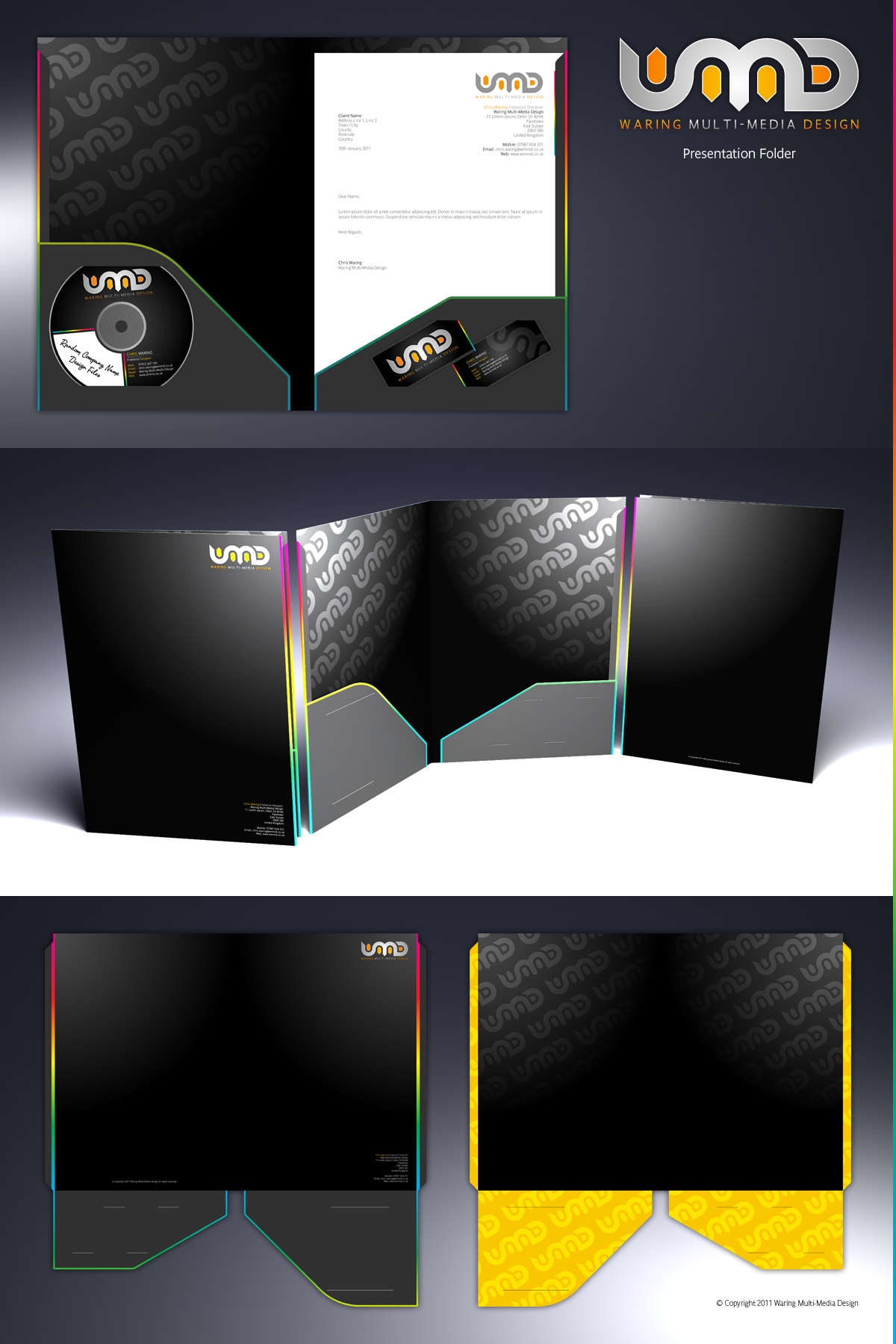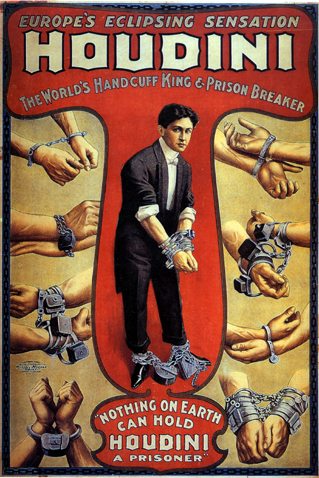The process of setting up a Spot UV business card is different from what you are used to. Since the Spot UV coating is not actually “printed”, the area that is printed and the area that is Spot UV will require separate files. Areas with UV (Spot) and Areas with No UV Let’s make it […]