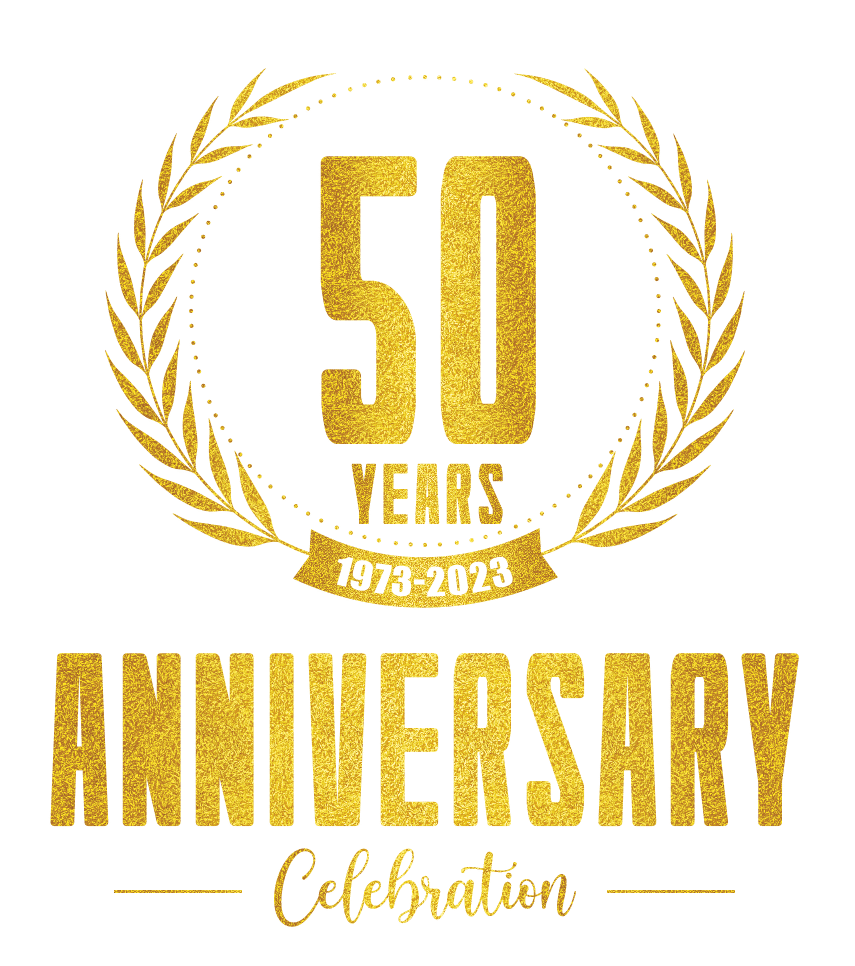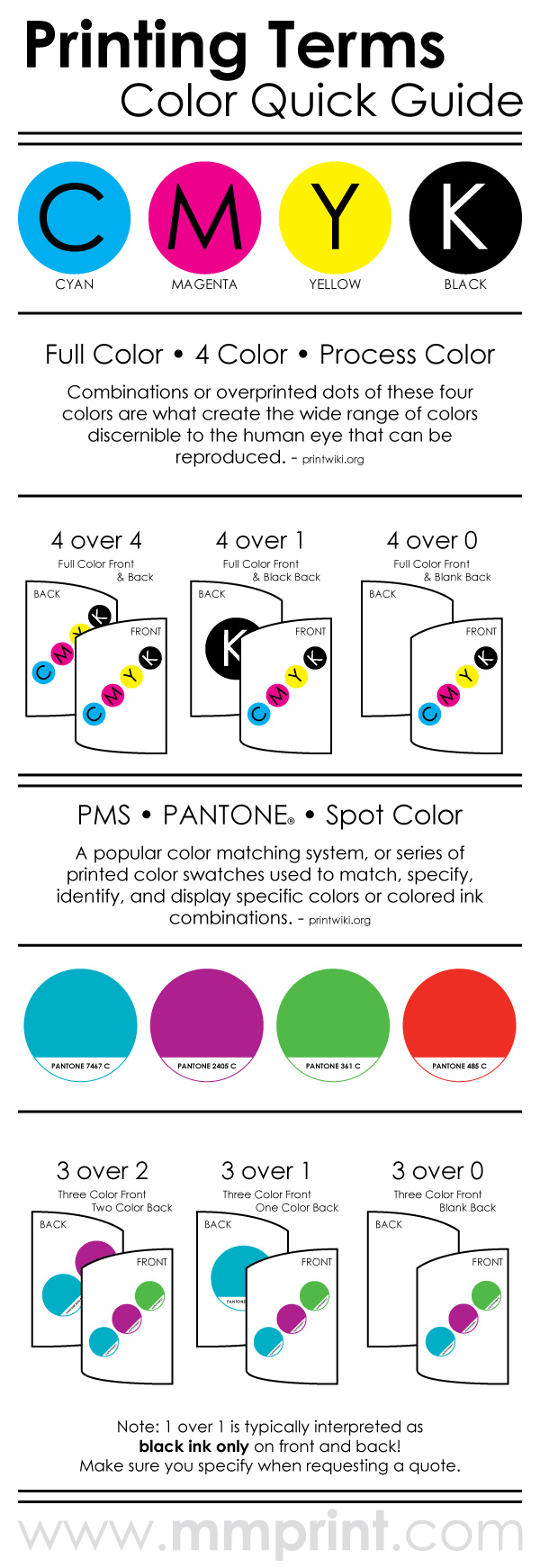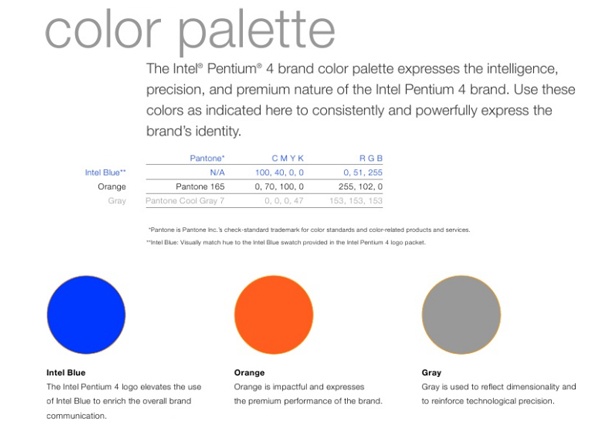Standard business cards are typically rectangular, 2 x 3.5 inches on white stock. The only thing that differentiates them from other business cards is the information and graphics. Adding custom finishes to your business cards bring them to life. The combinations are endless, but by using just one finishing option your business cards will be “Slicker than […]