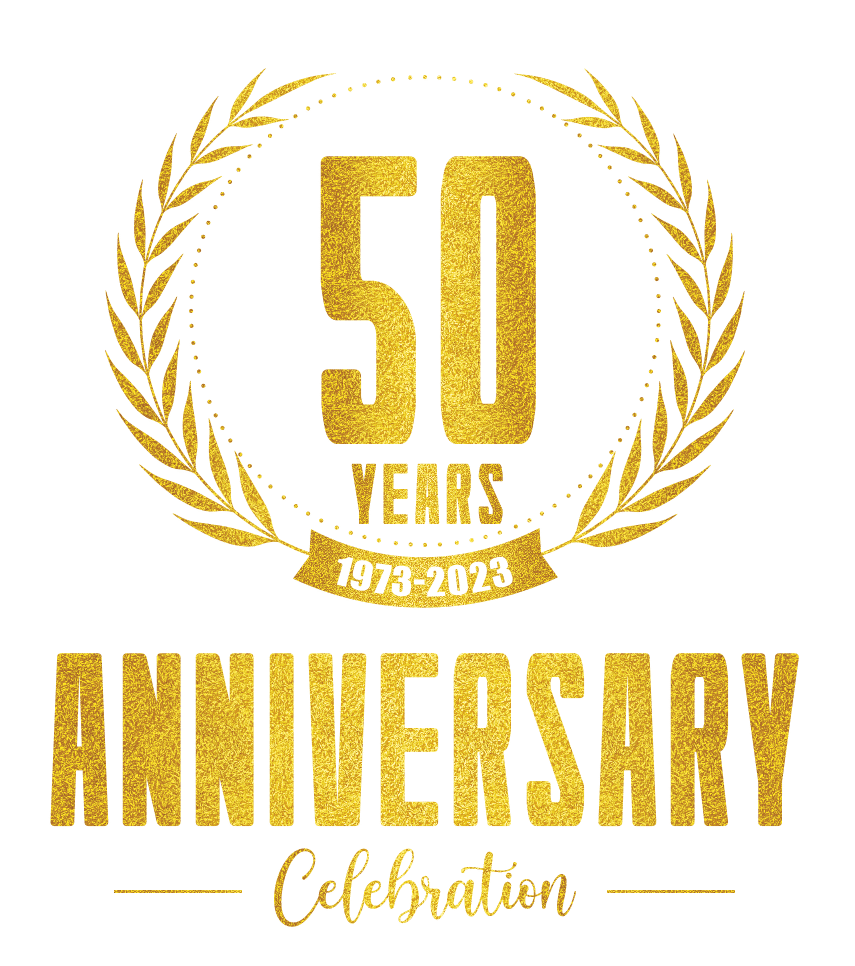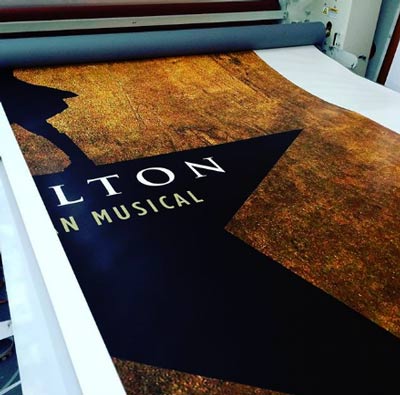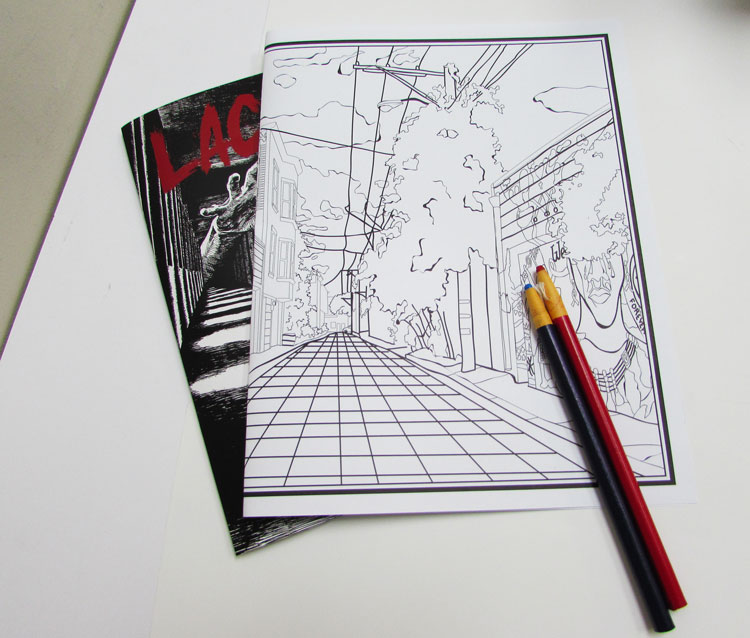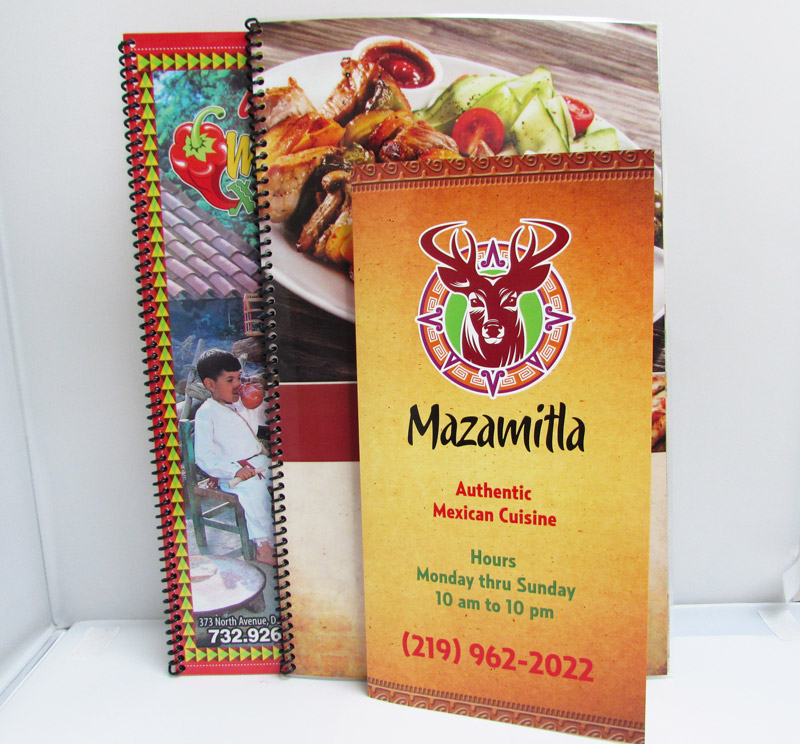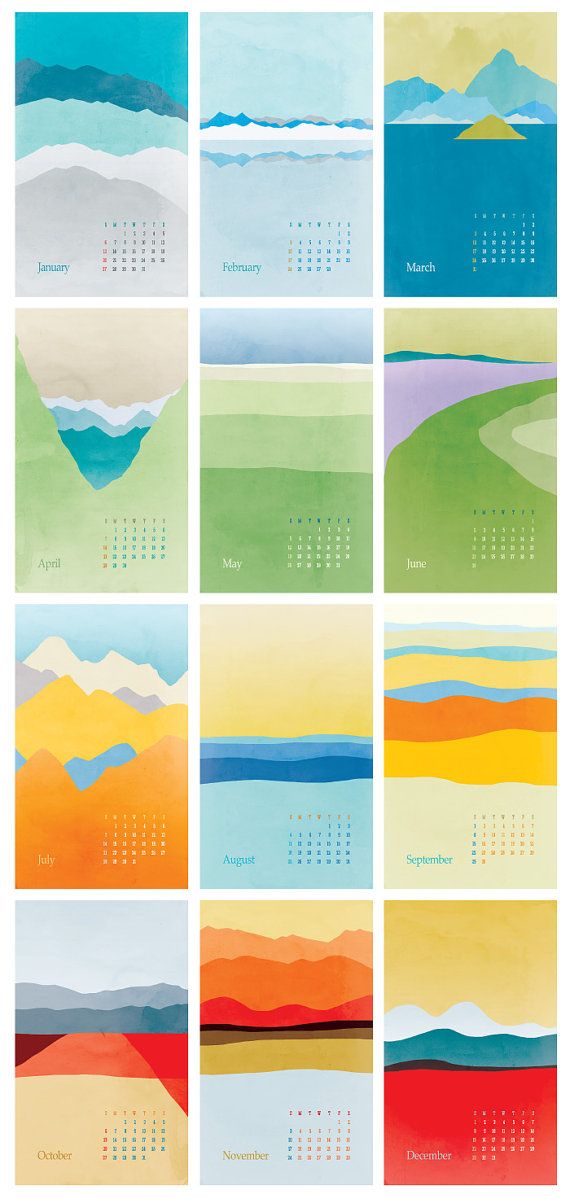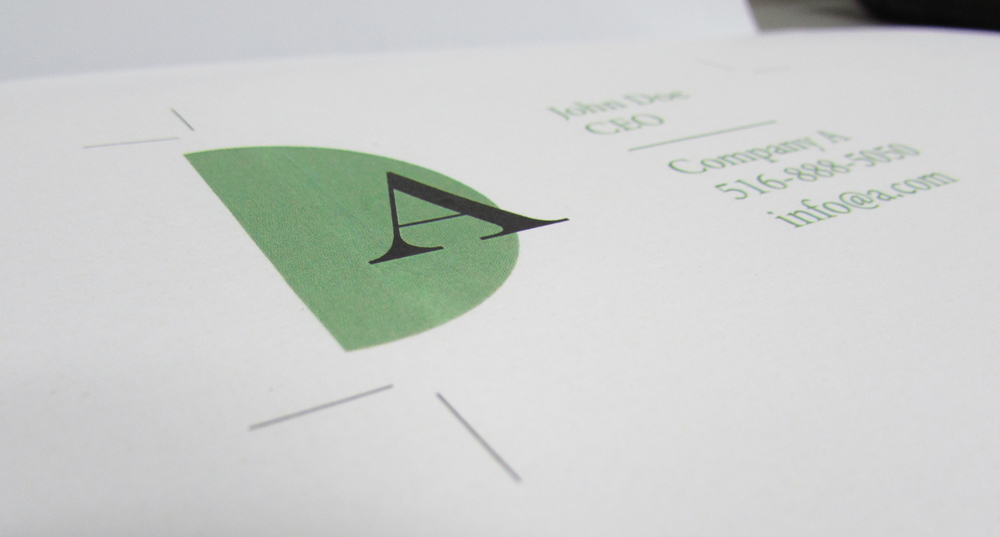After a lot of head-scratching, pixel-pushing, and consideration, your new brochures or business cards are finally ready to fly to the print shop. But, wait! The worst feeling in the world is to get an item back from the print shop and see that it’s cropped strangely, the colors are out of whack, or there’s […]